Video settings flags
[Experimental]

|
Video settings flags | |
| #define | VIEW_2D 0 |
| view a 2D scene (default) | |
| #define | VIEW_3D_ORTHO 0100 |
| view a 3D scene using orthographic projection | |
| #define | VIEW_3D_PERSP 0200 |
| view a 3D scene using perspective projection | |
| #define | ANG_DEG 0 |
| measure angles in degrees (default) | |
| #define | ANG_PI 0100000 |
| measure angles in radians | |
| #define | DST_DEG 0 |
| measure space in degrees | |
| #define | DST_PIX 010000 |
| measure space in pixels | |
| #define | NO_BLEND 0 |
| do not blend objects when they overlap (default) | |
| #define | BLEND_ADD 01000 |
| blend overlapping objects by adding their pixel intensities | |
| #define | BLEND_TRANSPARENT 02000 |
| blend overlapping objects transparently | |
| #define | NO_STEREO 0 |
| no stereo rendering to be used (default) | |
| #define | STEREO_SPLIT 010 |
| implement stereo by splitting the window into left and right eye halfs | |
| #define | STEREO_COLOR_RG 020 |
| implement stereo by showing the left-eye image in red and the right-image image in green | |
| #define | STEREO_COLOR_RB 030 |
| implement stereo by showing the left-eye image in red and the right-image image in blue | |
| #define | STEREO_GOGGLES 040 |
| implement stereo by showing the left-eye image and the right-eye image in interleved video-frames (a stereo-enabled videocard, e.g. NVIDIA Quadro, and shutter glasses, e.g. StereoGraphics CrystalEyes are needed) | |
| #define | BITS8 0 |
| 8 bits pixel depth (default) | |
| #define | BITS10 01 |
| 10 bits pixel depth by 2x2 pixel-block dithering | |
| #define | BITSPP 02 |
| 14 bits pixel depth when used with BITS++ CRS hardware in MONO++ regime | |
Define Documentation
| #define BITS8 0 |
Regular video cards store pixel information in 3 bytes: one byte per RGB color. This allows to simultaneously display only 256 levels of gray on the screen or less, if gamma-correction was done. PEACH can extend this number to 10 bits per pixel (1024 levels) by 2x2 pixel-block dithering (BITS10), or to 14 bits when used with BITS++ Cambridge Research Systems hardware (BITSPP).
| #define BLEND_ADD 01000 |
In RGBA mode, pixels can be drawn using a function that blends the incoming (source) RGBA values with the RGBA values that are already in the frame buffer (the destination values). Blending is disabled by default. Use BLEND_ADD flag to enable blending if you want to add two objects without making them transparent.
| #define BLEND_TRANSPARENT 02000 |
In RGBA mode, pixels can be drawn using a function that blends the incoming (source) RGBA values with the RGBA values that are already in the frame buffer (the destination values). Blending is disabled by default. Use BLEND_TRANSPARENT flag to enable blending if you want to transparently overlay two objects.
| #define NO_BLEND 0 |
No blending will be done when two objects overlap. The laterst object drawn will overwrite the previous objects, where they overlap.
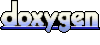 1.5.6
1.5.6